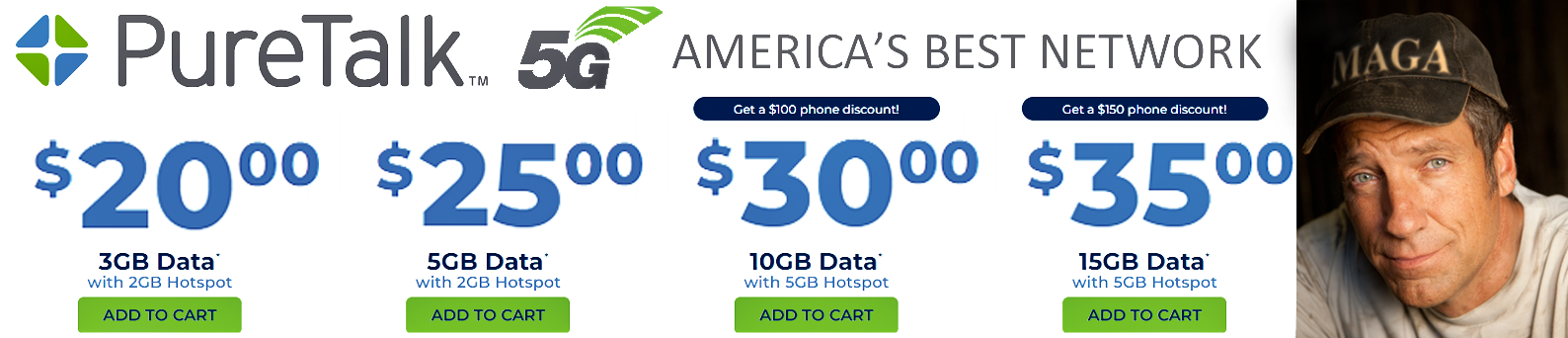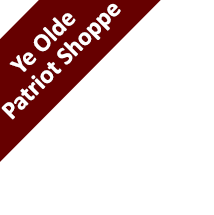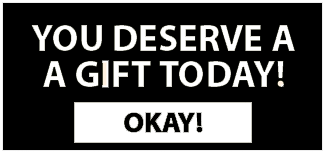If you’re tired of censorship and dystopian threats against civil liberties, subscribe to Reclaim The Net.
Google has initiated a broad Android update that enables its Gemini AI assistant to access third-party apps such as WhatsApp, even when users had previously set their devices to block such interactions.
This shift is taking place starting this week and appears to override individual privacy preferences, leaving many Android users without a clear path to opt-out.
According to ArsTechnica, in an email sent ahead of the rollout, Google linked to a support page that confirms “human reviewers (including service providers) read, annotate, and process” data accessed by Gemini.
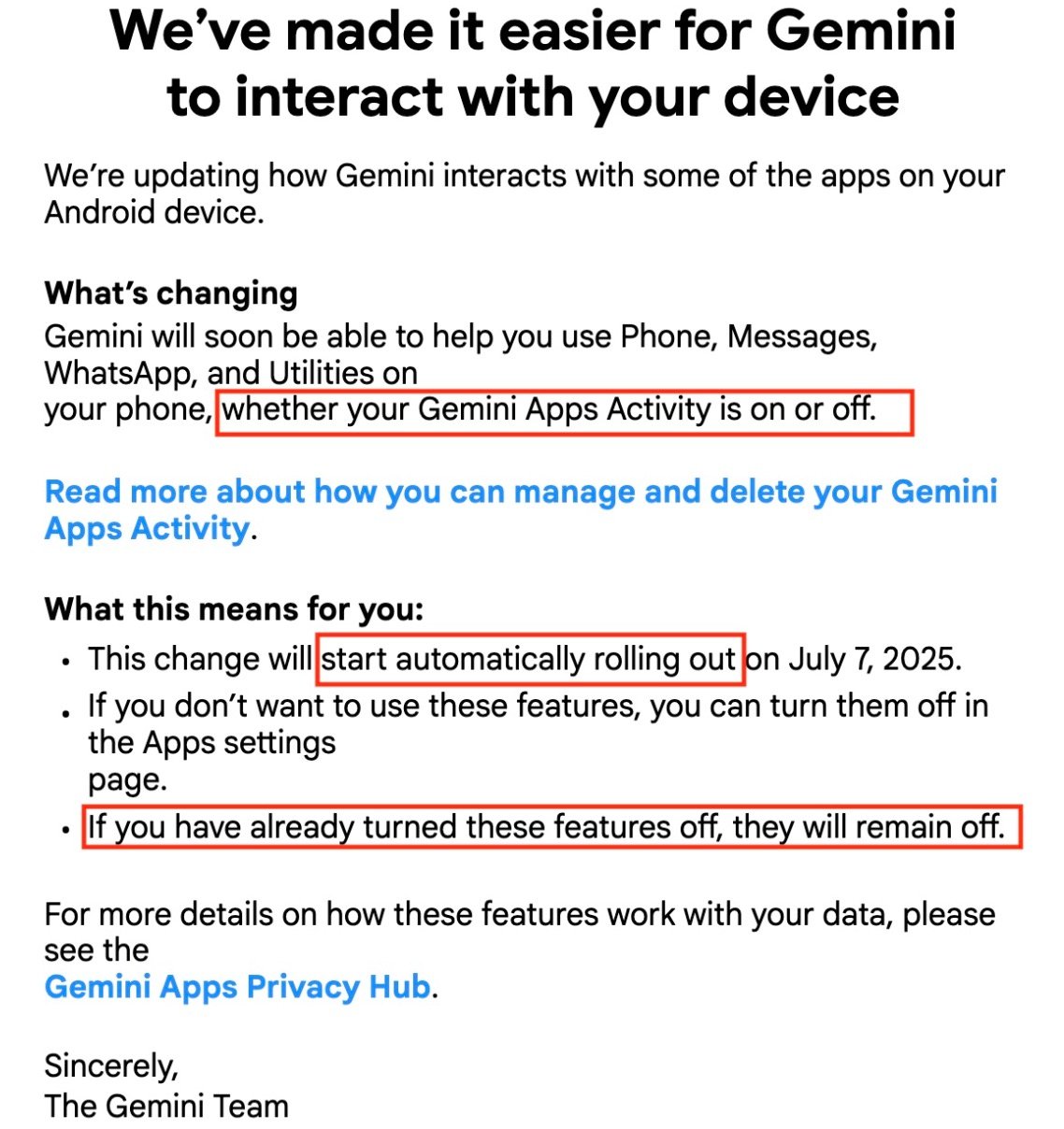
The email fails to provide direct steps for those hoping to prevent the AI from integrating with their apps.
While it claims users can block specific app interactions, it also states that data will still be stored temporarily for 72 hours.
The message offers conflicting statements about user control. It says Gemini will begin integrating with services like WhatsApp, Phone, and Messages “whether your Gemini apps activity is on or off.”
Yet shortly after, it says, “If you have already turned these features off, they will remain off.” Nowhere in the email or the support pages does Google explain how users can fully remove Gemini from their devices or prevent it from being enabled in the background.
Keep in mind that WhatsApp is an end-to-end encrypted messaging and the app Gemini accesses it undermines that encryption.
“This update is good for users: they can now use Gemini to complete daily tasks on their mobile devices, while Gemini Apps Activity is turned off. With Gemini Apps Activity turned off, their Gemini chats are not being reviewed or used to improve our AI models,” a Google spokesperson said.
How to Restrict or Disable Gemini AI on Android Devices
To stop Gemini from accessing apps like WhatsApp, you will need to disable either the entire app or just its ability to connect with other applications.
Below are instructions for both approaches, depending on how much access you want to revoke.
Fully Disable the Gemini App
If you want to shut down Gemini entirely:
- Open Settings on your Android device
- Navigate to Apps
- Find and Disable the Gemini app by selecting Force Stop and then Disable App.
If you prefer to leave the assistant available but want to prevent it from interacting with other apps, follow the next set of instructions instead.
Block Gemini from Connecting to Other Apps
- Launch the Gemini app on your Android device
- Tap your profile icon in the top right corner
- Select Apps
- Manually toggle off each app extension you do not want Gemini to access
Limit Data Use While Still Using Gemini
To use Gemini without having your prompts logged in your Google account activity and used to refine Google’s services and models, you must adjust the Gemini Apps Activity setting. Be aware that even with this setting turned off, Google will still retain your interactions with Gemini for up to 72 hours. According to the company, this temporary storage is used for safety, security, and product feedback.
Steps to turn off Gemini Apps Activity:
- Open the Gemini app
- Tap your profile icon in the top right corner
- Go to Gemini Apps Activity
- Use the toggle to turn the activity off
Big Tech wants AI tools to quickly become a part of everyday life, but this shift also changes how our personal data gets collected and used, often without clear consent or easy ways to opt out.
As these technologies keep growing, they bring new privacy risks most people haven’t had to think about before. It puts more pressure on users to deal with confusing settings, unclear policies, and a general lack of transparency so you’ll have to be more alert going forward.
If you’re tired of censorship and dystopian threats against civil liberties, subscribe to Reclaim The Net.
The post How to Stop Google’s Gemini AI from Accessing Your Apps appeared first on Reclaim The Net.
Click this link for the original source of this article.
Author: Ken Macon
This content is courtesy of, and owned and copyrighted by, https://reclaimthenet.org and its author. This content is made available by use of the public RSS feed offered by the host site and is used for educational purposes only. If you are the author or represent the host site and would like this content removed now and in the future, please contact USSANews.com using the email address in the Contact page found in the website menu.